Today we released Tropy 1.4.3. Its primary new features are some new ways to add metadata in more places.
Additional fields in the metadata pane
Sometimes you find that you want to record extra metadata about a particular item, but you don’t want to create a whole new template that won’t get used for other things. For example, you might be working with an etching that has been colorized, and you want to record the person who did the colorizing. Enter our new feature: add additional fields.
To add an additional field to an item’s metadata, right-click on the template name and select New Field. A box will pop up where you can select from any metadata vocabulary term to create your additional field. (Note that even for additional fields, mapping to an existing metadata schema is required.) Once you’ve selected the vocabulary term for your new field, it will appear at the end of your existing metadata template. Notice that the field name is italicized — this is an indication that it is not part of the template.
In our example here, you can see that “Contributor” is in italics — this is our additional field, which won’t appear in any other instances of the template Digitized Artwork. It’s only for this item.
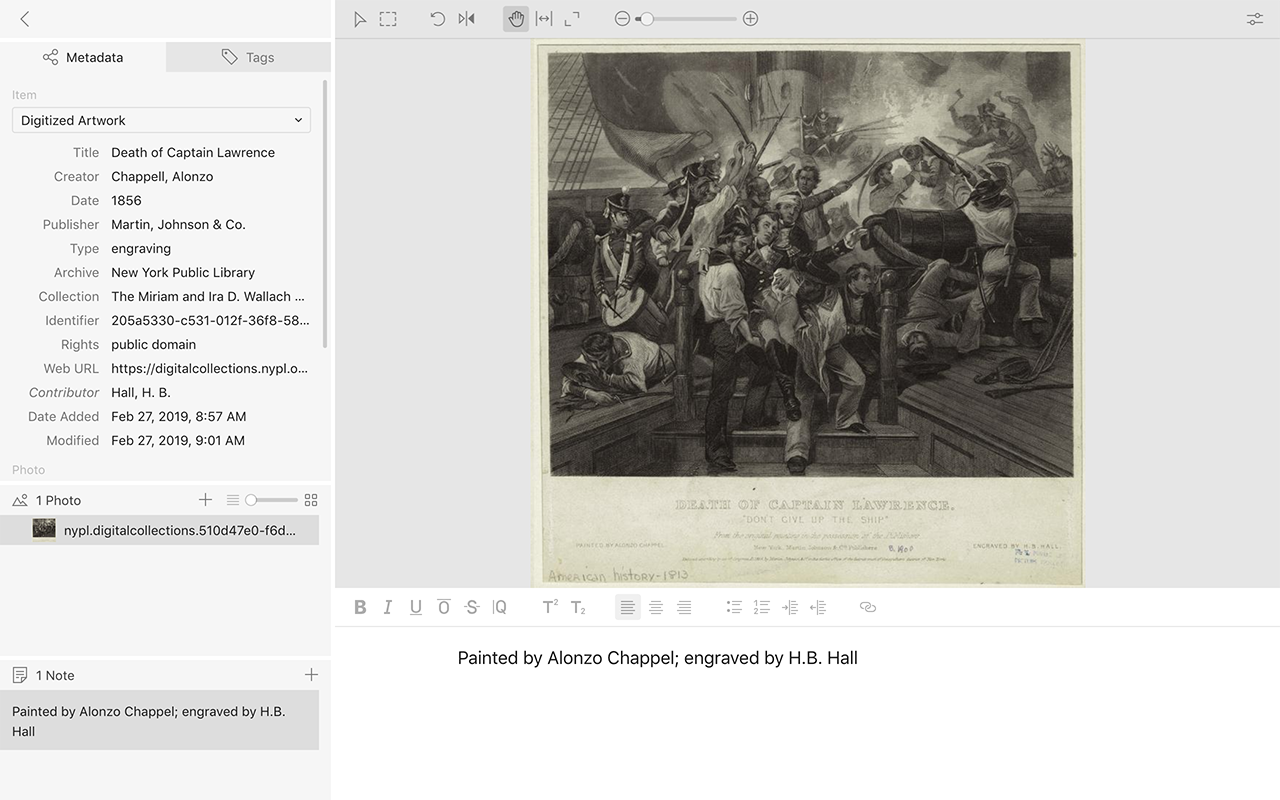
This feature is available for templates of any level: item, photo, or selection.
But wait, you’re saying–you can’t customize templates on the photo or selection level!
Photo and Selection Level Templates
Tropy 1.4.2 also introduces photo and selection level templates. These work just like item templates, and you create them in just the same way.
This feature is especially nice if you’re working with long multi-photo items, or if you use selections to call out standard features in an item. For example, if you work with newspapers, you can customize a selection template to call out article-specific metadata.
In our example here, we’ve created a template to represent the additional metadata we want to collect from this article: title, author, and attribution.
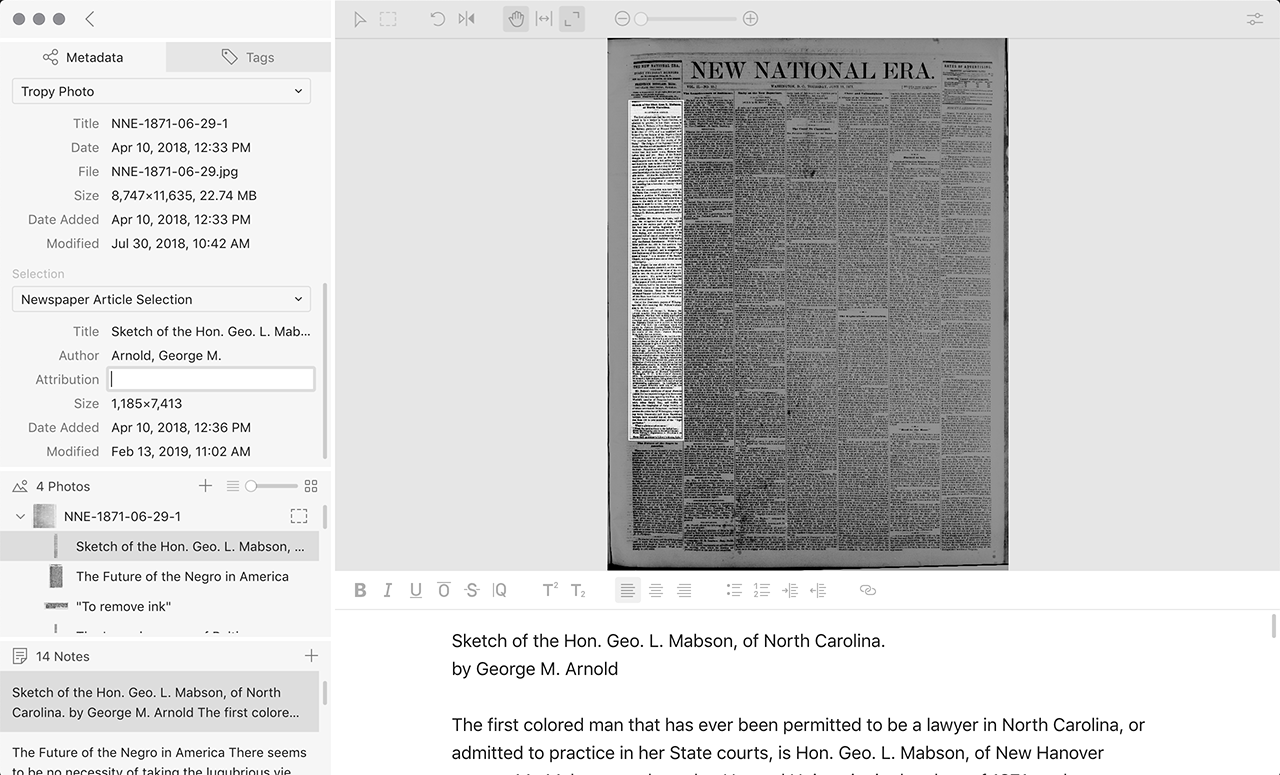
Extra Bonus Features
We’ve also rolled out a new tool for photo clarity: sharpen. You can access sharpen in the advanced tools on the photo-editing toolbar.
Documentation and Forums
You can read up on all these new features, as well as all other features, in our documentation. And if you run into problems, or you have suggestions for improvement, please post on our forums.